
When we talk about all our savings for financial independence, or at least the majority part, it’s something I don’t joke around with.
Imagine: you get up one morning, open your Interactive Brokers app (best online broker out there) to see if you’ve received your dividends as planned, and then surprise! You realize that your balance is CHF 0, and that you no longer have any stocks in your portfolio…
What a nightmare!
Forget about it, I don’t even dare to think about it any longer. And that’s exactly why I put this chapter so early in this Interactive Brokers guide for Swiss investors.
The goal is to secure your online broker account right at the very beginning, so that you never have to think about it again afterwards.
This tip is valid no matter which brokerage firm you’re using, and no matter if you’re part of the active day traders or the passive investor like myself!
How to secure your Interactive Brokers Switzerland account
At the end of the registration process that we’ve discussed in the previous chapter, you will see a screen like this where you have to click on “Secure Login System”:
Then, you will come on this screen that is quite well done and explains you without technical jargon the how and why. If you’re a geek, you understand that this is a double authentication security system:
Eventually, this is where it gets interesting and the Interactive Brokers Group offers really good guidance here, for once! The two screenshots are respectively for the iPhone (Apple iOS) and for smartphones under Android (Google).
First, we will focus on the “Installation” and “Activating the app” parts of the Interactive Brokers tutorial.
The most important thing in all this is that when launching the IBKR app (on iOS at least), you have to accept push notifications. Indeed, that’s what you’ll get when you try to log in to their site — we see that in a second.
Concrete use of the IBKR application to log in
As explained in the last chapter “Using the IBKR mobile app” of the screenshots above, I wanted to show you what it looks like when I proceed with my Interactive Brokers login:
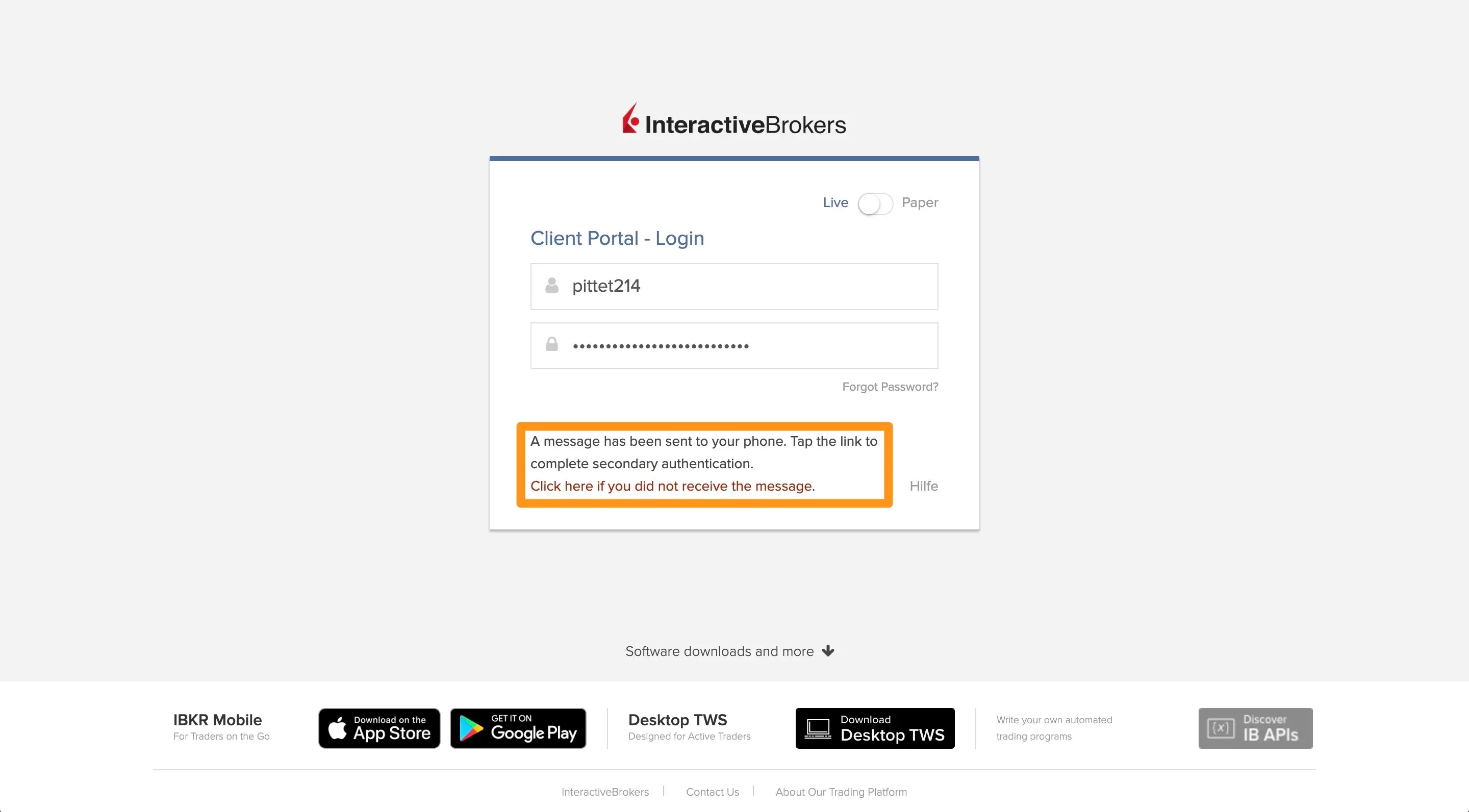
When you log in to the Interactive Brokers website, you will now see the new security section (surrounded in orange)
At that moment, you receive a push notification from the IBKR mobile application. Once you hit it, you have a screen sequence with your smartphone authentication system (facial recognition or fingerprint depending on your device):
Once these steps are completed in the mobile app, you will see that your web browser automatically identifies you and redirects you to your dashboard:
And it works similarly with the Interactive Brokers’ Trader Workstation desktop app.
As you probably understood already, (if you are not a geek), this double authentication system forces you to have your mobile and you too physically (for facial recognition/fingerprint) to make sure your Interactive Brokers account won’t get hacked (no matter the account type). You can now quietly transfer Swiss Francs to your broker account to buy stocks (or perform other forms of investing) and then sleep soundly.
And next time your brain wonders: “Is Interactive Brokers actually safe?! I have all my life savings on the account!” Just remember that your IB account is secured with this setup :)
This is actually what we will be focussing on in the next chapter: How to make your first wire transfer to your Interactive Brokers account.







